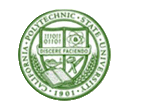MS SQL Maestro 17.6 released
Jun 29, 2017
| Prev | Next |
|
SQL Maestro Group is happy to announce the release of MS SQL Maestro 17.6, a powerful Windows GUI solution for Microsoft SQL Server administration and database development. Please consider the list of new features implemented in this version since the last official release: |
New feature highlights:
-
This version has been successfully tested with SQL Server 2017 Community Technology Preview 2.1 (the latest
SQL Server 2017 version available at the moment). Hope it will work fine with the official release too.
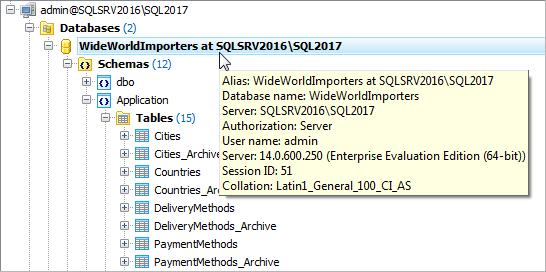 Picture 1. Connecting to an SQL Server 2017 database
Picture 1. Connecting to an SQL Server 2017 database
-
Support for row-level security policies
has been implemented (SQL Server 2016 and higher). These policies enable you to implement restrictions on data row access. For example ensuring that workers can access only those
data rows that are pertinent to their department, or restricting a customer's data access to only the data relevant to their company.
New policies can be created with the appropriate wizard that allows you to define policy properties as well as add predicates to the policy.
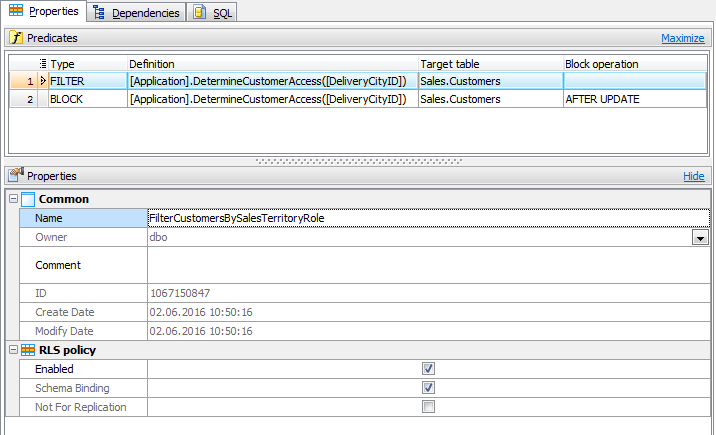 Picture 2. RLS Policy Editor
Existing policies can be viewed/modified via the corresponding editor. Among other things the editor provides the Dependencies tab that allows you to quickly determine the tables affected by the policy.
Picture 2. RLS Policy Editor
Existing policies can be viewed/modified via the corresponding editor. Among other things the editor provides the Dependencies tab that allows you to quickly determine the tables affected by the policy.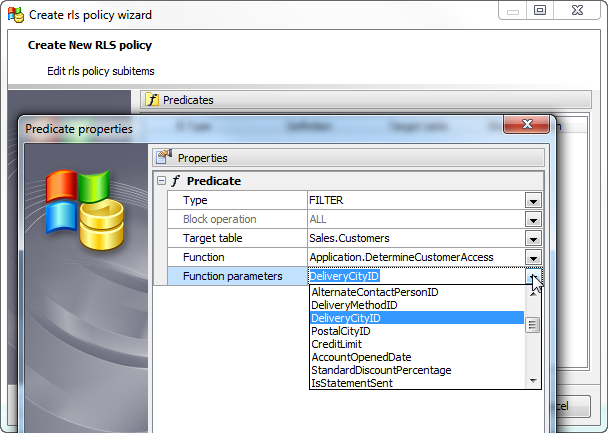 Picture 3. Create RLS Policy Wizard
Picture 3. Create RLS Policy Wizard
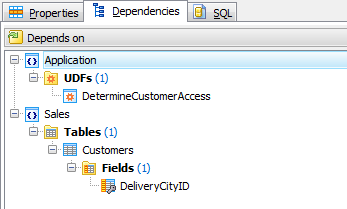 Picture 4. RLS Policy Editor - Dependencies
Picture 4. RLS Policy Editor - Dependencies
-
Starting from this version it is possible to specify a custom label and/or a font color for server nodes in the
Database Explorer tree.
To change these properties, right-click a server node, select "Edit Server Properties" from the popup menu and provide the values you need in the modal dialog.
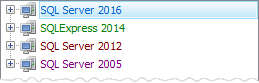 Picture 5. Explorer Tree: custom labels and colors
Picture 5. Explorer Tree: custom labels and colors
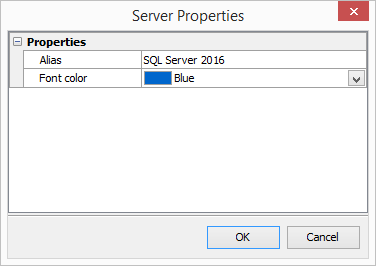 Picture 6. Edit Server Properties dialog
Picture 6. Edit Server Properties dialog
-
The Statistics tab has been added to the Edit Database Profile dialog. Here you can find such information as profile creation time,
total number of connections, last connection time, and so on.
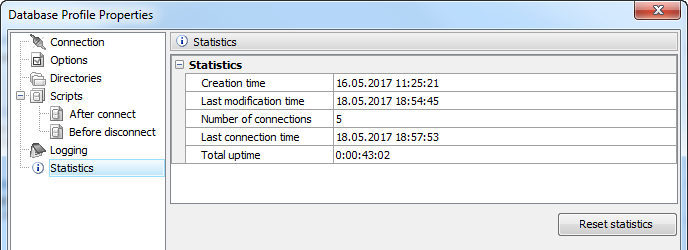 Picture 7. Database Profile Statistics
Picture 7. Database Profile Statistics
-
Data Grid: now it is possible to copy
the value of the selected cell to Clipboard using grid's popup menu or Ctrl+Shift+C shortcut.
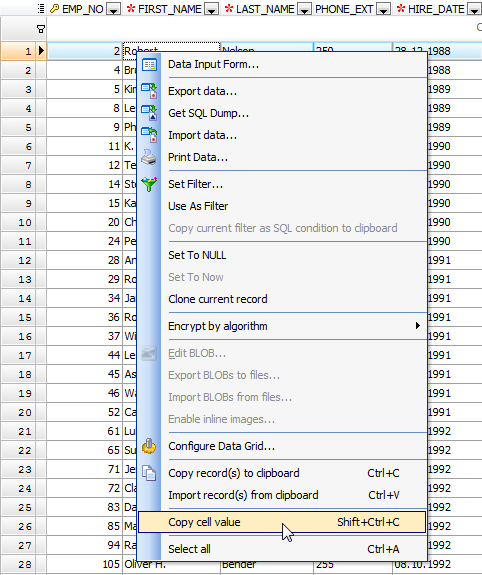 Picture 8. Data Grid: copy cell value
Picture 8. Data Grid: copy cell value
- The "Show SQL Help" command now displays the manual that corresponds the version of the
database server you are connected to.
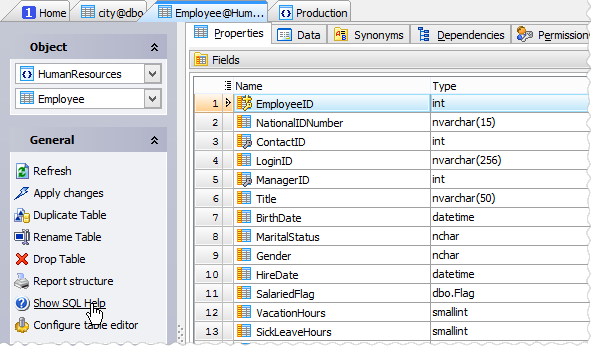 Picture 9. Show SQL Help command
Picture 9. Show SQL Help command
- Default Data Import settings can now be set up in the Program Options dialog.
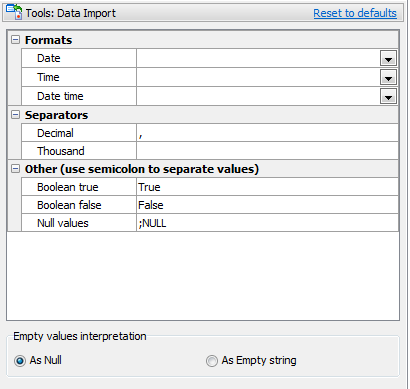 Picture 10. Data Import defaults
Picture 10. Data Import defaults
-
"Show special chars" and "Convert tabs to spaces" options have been added to the Editor settings.
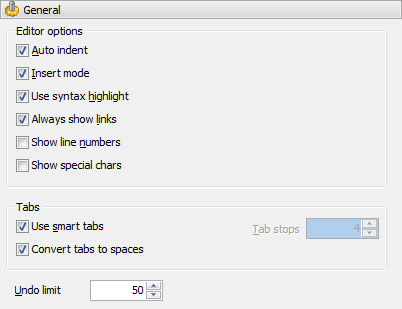 Picture 11. Editor Options
Picture 11. Editor Options
In addition to this, several bugs have been fixed and some other minor improvements and corrections have been made.
Related links:
| Prev | Next |